How to View Photo Metadata: Windows, Mac, iPhone, Android
Ever wonder what secrets your photos hold? Beyond the image itself, every digital photo carries a hidden layer of data called metadata. This information, automatically generated by your camera or phone, can reveal far more than you intend to share. What can metadata reveal? From your exact location to the specific device you used, this data tells a detailed story. This comprehensive guide will show you exactly how to view photo metadata on your Windows PC, Mac, iPhone, and Android device, empowering you to understand what you're sharing and take back control of your privacy. Once you know what secrets your photos hold, using a reliable metadata remover becomes the next logical step to protect your privacy. Before you share your next picture, learn what it's telling the world and see how a free online tool can help.
What is Photo Metadata and Why Should You Care?
Photo metadata is essentially digital information embedded within an image file. Think of it as a digital fingerprint. While some of it is harmless, like camera settings, other parts can pose significant privacy risks. Understanding this data is the first step toward protecting yourself online. The more you know about the data you create, the better you can manage your digital footprint.
The Hidden Details: EXIF, GPS, and More
When we talk about photo metadata, we're usually referring to EXIF (Exchangeable Image File Format) data. This standard format includes a wealth of information. You might find the make and model of your camera or smartphone, the date and time the photo was taken, and even technical details like aperture, shutter speed, and ISO settings. Most critically, if your device's location services were enabled, the precise GPS coordinates of where the photo was taken are often embedded directly into the file.
Understanding the Privacy Implications
The privacy implications of this hidden data are enormous. Sharing a photo of your new pet at home could inadvertently broadcast your home address to the world. Posting vacation pictures in real-time could announce that your house is empty. For professionals like journalists or activists, it could reveal sensitive locations or sources. Being aware of this data allows you to make an informed decision about what you share, and when it’s necessary to remove sensitive data.

How to See EXIF Data on Windows
Windows provides a simple, built-in way to inspect the metadata of your photos without needing any special software. It's a quick and easy method to get a snapshot of the information your images contain.
Using File Explorer's Properties
Finding the basic metadata on a Windows computer is straightforward. The details are just a few clicks away, accessible through the file's properties menu. This method works for most common image formats like JPEG and PNG.
-
Navigate to the image file on your computer using File Explorer.
-
Right-click on the image file and select "Properties" from the context menu.
-
In the Properties window, click on the "Details" tab.
-
Here, you will see a scrollable list of all the metadata, including camera details, date taken, and sometimes even GPS coordinates.
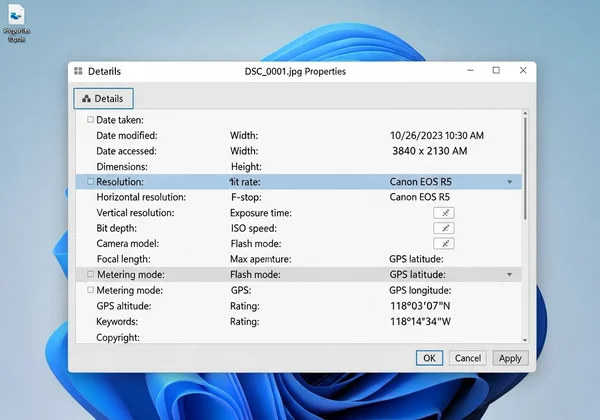
Third-Party Tools for Deeper Analysis
For users who need a more comprehensive view, several free third-party applications are available for Windows. These tools can often display more metadata fields than the standard Windows viewer and may offer features for editing or removing specific data points. While these tools can be powerful, using a dedicated metadata remover ensures all sensitive data is cleanly stripped. For quick and secure removal, an online metadata remover is often the most efficient choice.
Viewing Image Metadata on Mac Computers
Mac users also have powerful, built-in tools to view photo metadata. Both the Finder and the Preview app offer easy ways to see the hidden data in your pictures, helping you stay informed about your digital files.
Find Photo Metadata with Finder
The "Get Info" command in macOS Finder is the quickest way to see an overview of your image's metadata. It provides a clean summary of the most important information.
- Locate the image file in a Finder window.
- Select the file by clicking on it once.
- Press
Command + Ion your keyboard, or right-click and choose "Get Info." - In the window that appears, expand the "More Info" and "General" sections to see details like dimensions, creation date, and device information.
Exploring EXIF Data with the Preview App
For a more detailed breakdown, the Preview application on macOS is an excellent tool. It separates the metadata into organized tabs, making it easy to find specific information.
- Open your image file with the Preview app.
- In the menu bar at the top of the screen, click on "Tools."
- Select "Show Inspector" from the dropdown menu (or press
Command + I). - A new window will appear. Click on the "i" tab with a circle around it, then select the "EXIF" tab to view detailed camera and location data.
Check Photo Metadata on iPhone (iOS)
With the release of iOS 15, Apple made it incredibly simple to view photo metadata directly within the Photos app. This is a crucial feature for anyone who takes and shares pictures directly from their iPhone.
Uncovering Location Data in the Photos App
The Photos app on your iPhone is your first stop for checking metadata. It prominently displays location information, which is often the most sensitive piece of data.
-
Open the Photos app and navigate to the picture you want to inspect.
-
Tap the photo to view it in full screen.
-
Swipe up from the bottom of the photo or tap the "(i)" icon below the image.
-
A caption field will appear, along with a map showing where the photo was taken (if location data was recorded) and other details like the camera used and settings.
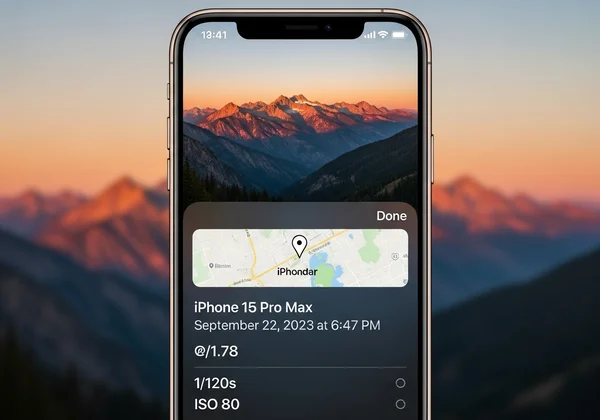
Best iOS Apps for Advanced Viewing
If you need more detail than the built-in Photos app provides, the App Store offers numerous "EXIF Viewer" apps. These applications can break down every piece of metadata and often include features to edit or remove it. Be mindful of the permissions these apps request. For a guaranteed private solution, it's best to upload your photo to a trusted service like a privacy-focused tool.
How to View Hidden Photo Data on Android Devices
The process for viewing metadata on Android can vary slightly depending on your phone's manufacturer and the gallery app you use. However, most modern Android devices offer a straightforward way to see the basics.
Using Google Photos and Gallery Apps
Google Photos, the default gallery app on many Android phones, makes it easy to find image details. The steps are similar for many other pre-installed gallery apps.
- Open the image in Google Photos or your default gallery app.
- Tap the three-dot menu icon, usually in the top-right or bottom-right corner.
- Select "Details" or "Info" from the menu.
- A screen or panel will appear showing the file name, date, time, location, and other technical metadata.
File Managers and Dedicated Viewers
For a deeper dive, many file manager apps on the Google Play Store can display metadata. Simply navigate to the file and look for an "Info" or "Properties" option. Additionally, dedicated metadata viewer apps are available that provide an exhaustive look at every data point, similar to their iOS counterparts. Once you've seen what's there, you can easily clean your images before sharing.
Empower Yourself: Knowing What Your Photos Reveal
Now that you know how to view photo metadata on any device, you have the power to see the hidden stories your images are telling. This knowledge is the first and most crucial step in managing your digital privacy. Before you post that next photo on social media, send it to a client, or upload it to a public forum, take a moment to check its metadata.
If you find information you’d rather keep private—like your home location or personal camera details—the next logical step is to remove it. After viewing this data, you'll understand why a dedicated metadata remover is essential for digital hygiene. You don't need complicated software to protect yourself. You can remove metadata from photos in seconds using a secure and simple online tool.
Frequently Asked Questions About Photo Metadata
What exactly is photo metadata?
Photo metadata is text data embedded within an image file that provides information about the image itself. This includes details about how, when, and where the photo was taken, the device used, and any post-processing edits. Common types include EXIF, IPTC, and XMP data.
Why is it important to view my photo's metadata?
Viewing your photo's metadata helps you understand what personal information you might be sharing unintentionally. It's a critical privacy check that allows you to see if your location, device details, or other sensitive data is attached to your pictures before you share them online.
What sensitive information can photo metadata reveal?
Metadata can reveal highly sensitive information, including the precise GPS coordinates of where a photo was taken, the exact date and time, and the specific make and model of your camera or smartphone. Over time, this can create a detailed map of your life and habits.
Can I view metadata on all image file types?
Most common image file types, such as JPEG, TIFF, and PNG, support metadata. However, the amount and type of metadata can vary. JPEGs from digital cameras and smartphones typically contain the most extensive EXIF data.
After viewing metadata, how can I remove it from my photos?
Once you've identified sensitive metadata in your photos, the easiest and most secure way to remove it is with a dedicated tool. Instead of manually editing files, which can be risky, you can use a trusted online service. Our tool offers a fast and free solution to instantly strip all hidden data from your images, ensuring your privacy is protected before you share.